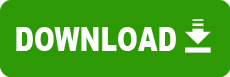Model: Taxan Ergovision 2100TCO and others
Operating System: All Windows 2000 (Note: might work with other versions of this os.)
File: TaxanMonitorsCV.EV.UV.VV.series.zip
Comments:
CV100, CV500, CV600, CV620, CV625, CV640, CV650, CV660, CV670, CV675, CV680, CV780, CV875, CV880, EV580LR, EV730, EV735, EV737, EV740, EV745, EV747, EV750, EV755, EV760, EV865, MV875LR, EV880LR, EV975, EV975T, EV977, EV980, EV985, EV1080LR, EV2040, EV2100, EV2150, EV2160, EV2280, EV2285, UV1000, UV1075LR,3 UV1095LR, VV1710, VV1910, VV2175
Software Installation - Addendum
Please refer to the relevant installation instructions, depending on which Windows(r)
operating system you have installed. To determine which operating system you have,
follow these instructions
1. Power on your PC & display your normal desktop.
2. Right Click on My Computer, and Select Properties.
3. On the General Tab, if you see
Microsoft® Windows® 95 4.00.950 go to Windows® 95
Microsoft® Windows® 98 4.10.1998 go to Windows® 98
Microsoft® Windows® 98 4.10.2222 A go to Windows® 98 SE
Microsoft® Windows® ME 4.90.3000 go to Windows® Me
Microsoft® Windows® 2000 5.00.2195 go to Windows® 2000
Microsoft® Windows® XP, Professional go to Windows® XP
Microsoft® Windows® XP, Home Edition go to Windows® XP
Windows® 95
1. Right Click on your desktop, and Select Properties.
2. On the Settings Tab, Click on Advanced Properties.
3. Click on the Monitor Tab. At the next page, Click on Change...
4. On the Select Device page, Click on Have Disk...
5. Insert the supplied Monitor Installation Disk into your floppy drive and then Click on OK.
6. Select your monitor from the list of displayed monitors, then Click on OK.
7. Shutdown and Restart.
Windows® 98 and 98 SE
1. Right Click on your desktop, and Select Properties.
2. On the Settings Tab, Click on Advanced ...
3. Click on the Monitor Tab. At the next page, Click on Change...
4. At the next page Click on Next.
5. At the next page Select the button marked Display a list of all the drivers in a specific
location..., then Click on Next.
6. On the Update Device Drivers page, Click on Have Disk...
7. Insert the supplied Monitor Installation Disk into your floppy drive, then Click on OK.
8. Select your monitor from the list of displayed monitors, then Click on Next.
9. At the next page Click on Next.
10. At the final page Click on Finish.
11. Shutdown and Restart.
Windows® ME
1. Insert the supplied Monitor Installation Disk into your floppy drive.
2. Right Click on your desktop, and Select Properties.
3. On the Settings Tab, Click on Advanced ...
4. Click on the Monitor Tab, then Click on change...
5. Select, "Specify the location of the driver (Advanced)"
6. Click Next.
7. Click on "Display a list of all the drivers in a specific location so that you can select the driver you want".
8. Click on Next, then "Have Disk".
9. Click OK.
10. Scroll down the list until your monitor model number is in view, and click on it.
11. Click Next, then Next,
12. At the final page Click on Finish.
Windows® 2000
1. Insert the supplied Monitor Installation Disk into your floppy drive.
2. Right Click on your desktop, and Select Properties.
3. On the Settings Tab, Click on Advanced ...
4. Click on the Monitor Tab, then Click on properties...
5. Click on the Driver Tab, then click on Update Driver...
6. At the next page Click on Next.
7. Select, "Display a list of the known drivers for this device so that I can choose a
specific driver"
8. Click Next.
9. Click on Have Disk...
10. Click OK
11. Select your monitor from the list of displayed monitors, then Click on Next.
12. At the next page click on NEXT.
13. Windows 2000 may now inform you that the driver has no Digital Signature,
click Yes to continue.
14. At the final page Click on Finish.
Windows® XP
1. Insert the supplied Monitor Installation Disk into your floppy drive.
2. Right Click on your desktop, and Select Properties.
3. On the Settings Tab, Click on Advanced ...
4. Click on the Monitor Tab, then Click on properties...
5. Click on the Driver Tab, then click on Update Driver...
6. Select, "Don't search, I will choose the driver to install"
7. Click Next.
8. Click on Have Disk...
10. Click OK
11. Select your monitor from the list of displayed monitors, then Click on Next.
12. At the next page click on NEXT.
13. Windows XP may now inform you that the driver has no Digital Signature,
click "Continue anyway" to continue.
14. At the final page Click on Finish.